We study in one of two ways: by reading printed material or digital content. While digital content can be in text, audio, and video formats, we will focus on text and later extend our focus to video content. Whatever your choice, one thing remains constant while studying: taking notes. Among other things, we take notes to reflect on and digest our ideas.
Note-taking on hardcopies can be done directly in the book, allowing us to reflect on our thoughts when we return to it. This is not the case when reading articles online. We normally use a note-taking app or the traditional pen and paper. Now, there is nothing wrong with this; the only difficulty is that we lose sight of where an item or concept originated. We just have written thoughts and summaries, with no means to easily link them back to a paragraph. This is when Glasp steps in.
Glasp is a tool that allows you to highlight and categorise ideas from the web. In brief, it allows you to take notes straight from your browser. It provides a handy approach to managing information.
Why Glasp?
Glasp enables you to build a library of chained knowledge created by you and others in the Glasp community.
It provides you with access to other people’s learning while also allowing others to access your own.
How it works
Glasp allows you to highlight and take notes on articles and videos on the web.
Glasp comes as a browser extension that is accessible on Chrome and Safari. The Chrome extension can also be installed on Brave, Edge, and Opera. Unfortunately, the extension is not yet accessible for the Firefox browser; however, this should change over time.
Let’s look at how highlighting works for articles and videos.
You must first install the Glasp extension in your preferred browser, then set up an account, and finally log in.

Once you’ve logged in, go to any website and start taking notes.
Here is a summary of a book I found interesting: “How to Read a Book.” As I read a paragraph, a light bulb just lit up in my conscience, prompting me to make a mental note. With Glasp, I can just highlight the paragraph.

To make a note, click the writing-hand emoji ✍🏻, a side panel will appear
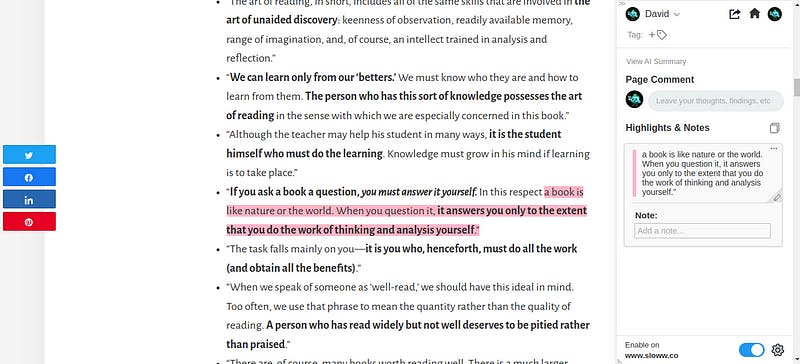
To dismiss and open the panel, click the extension icon in your browser.
When you return to a website where you previously wrote notes, simply toggle the side panel open to see all of the notes you took on that page.
Summarise an article with Glasp
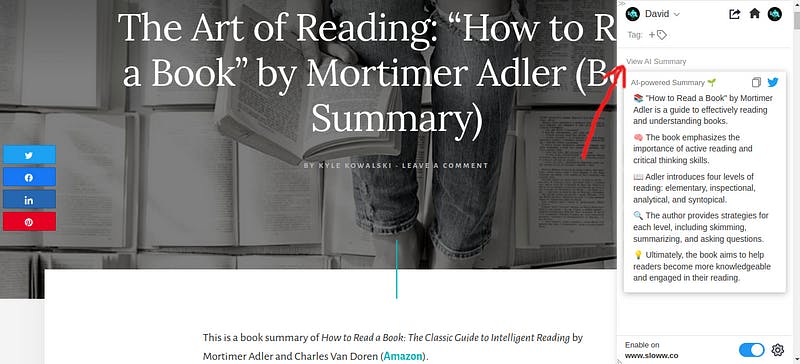
You can have Glasp summarise an article for you in a few words by clicking View AI Summary at the top right corner. Note that you have to toggle the side panel open by clicking the Glasp extension icon.
Add Notes to YouTube Videos
Yes, you can add notes to YouTube videos. As long as you have the Glasp extension installed in your preferred browser, open any YouTube video, and you should notice a new section in the top-right corner.

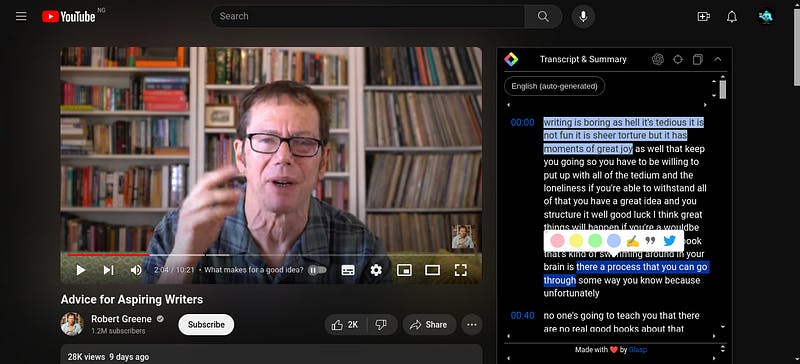
You can expand the section by clicking the arrow in the upper right corner. What you see is the video’s caption; you may then highlight any content and take notes on it. Your notes will be available whenever you return to the video.
With ChatGPT, Glasp can summarise a YouTube video. Just click the ChatGPT icon at the top right.
Glasp with Note-taking apps
Glasp lets you share your notes with popular note-taking apps like Obsidian and Notion. Glasp may be used with Obsidian as well as Notion; Roam Research is also supported. This can be beneficial if you want to organise your notes from several sources into one spot.
Glasp Community
You can join the Glasp community on Discord and Slack; unfortunately, the Slack link expires, so I would say that Discord is your best bet. You meet other users of Glasp, and if you ever think something is not right, you can report a bug. By doing so, you help Glasp become a better tool for users. If you ever have an idea of something that will be cool for Glaso to have, you can make a feature request. All this and more can be done via their community on Discord.
Othe Glasp features
Glasp also lets you share your notes on X (previously Twitter). When a text is highlighted, you should see the bird icon appear in the pop-up.
You can manage all your highlights right from your dashboard. Your dashboard will look something like this:

It’s not going to look exactly like mine; I mean, you're going to have your own content. From your dashboard, you can view all your highlights, edit, and delete them. Remember, I said you could view other people’s notes? You can do that from your dashboard. Click the For You, Topics, or the Popular tab to view other users' content.
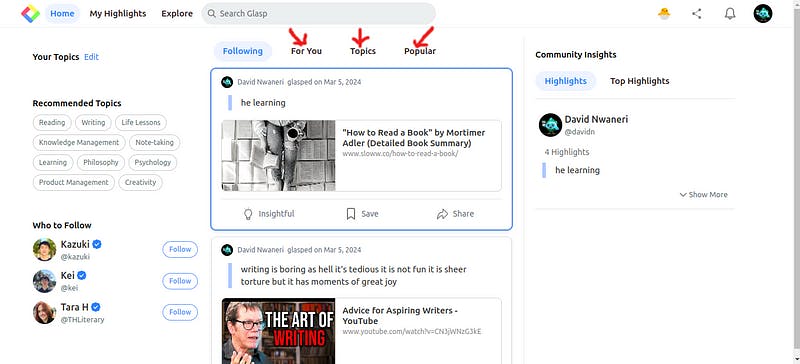
Notice that you can also follow other users, this allows you to view their highlights.
In the Following tab, you can view your highlights and those of other users that you follow. The highlights are listed per article or video, and then in the right panel, you can view all the highlights you made on a webpage and those of others.
The For You tab shows recommendations of other user highlights
The Topics tab shows you highlights based on your selected topics

You can select from the recommended topics and you can always edit those selected topics

I hope you found this article helpful and found Glasp useful.
Fun fact: Glasp is an acronym for Greatest Legacy Accumulated as Shared Proof.
